Fast forward a decade, and I couldn't live without my Mac. I certainly couldn't write without it.
I know, I know- that's quite the rash statement to make, isn't it? But it would be difficult for me to measure the amount of difference my Mac has made to my writing output in the last couple of years. I just know it's been huge.
The biggest factor in that has been the fabulous, wonderful, magical writing program that is only available on Mac- Scrivener.
What Scrivener can't do for your writing pretty much hasn't been invented. I went through it this afternoon, taking screenshots to include in this post, and when I was done taking pictures of all my favourite features, I had... I had... 49 shots.
Oops. 49 favourite features is probably a few too many to include in one little blog post, but it certainly gives you a hint at why I love this program so.
Let me try to scrunch down my reasons into a few words, and then I'll show you the specifics. The simplest way I can put it is this: this software is designed to organise words in the way that writers think. Not the way academics or office workers or software developers think- the way writers think. Anything your mind wants to do while you're writing- it's one click of a button or a swish of the touchpad away.
And now I shall demonstrate
1. Multiple ways of viewing and organising what you've got
Unlike your standard word processor, Scrivener allows you first to arrange your words any way you like, and then to view them in different ways depending on what you're using them for, and also rearrange them as much as you want to, all without having to do any of this cut-and-paste business.
My basic unit of organisation at the moment is the scene. I'm not calling my scenes chapters yet, because I think some will be squashed together and some will be split up in the final draft. So, my Scrivener project file comes with an overarching DRAFT file in place. And after that, I just add a new subfile for every single scene I write, and title it by the basics of what happens in said scene.
Last week, I had all my scenes in date order under the DRAFT file. This week? I decided I wanted to approach it differently, so I created some new subfiles and shuffled the scenes around. Now I have a nice fat COMPLETED file, full of all the scenes that don't need any more work, and all the ones that still need to be finished are sitting in their own separate space, divided by character- Bill's scenes, Len's scenes, Kit's scenes, Jared's.
The nitty gritty of what I'm doing doesn't matter- what *does* matter is that next week, if I so choose, I can shuffle all those files back to exactly where they were last time, and at no point will I have had to cut, paste, delete, or physically move a single word of text.
Why is this so important? Because the way I view the story shifts and changes with time. I started out grouping scenes by the point of view characters; then I moved onto chronological order; then onto story order; and now into completed and not. It's all about what works best for my fickle mind at the time, and it's excellent.
You don't have to open each scene when you want to look at it. You just click on the file, and it's right there. It even opens up in exactly the same place it was when you last closed it off, and every word you type is automatically saved without you needing to have a heart attack if your toddler (just for example) sneaks up and turns off your computer mid scene.
Here's a view of one scene with all of its little scene-babies- older drafts, thoughts on plot, various things I want connected to that chapter but don't want to see. I can drop them all down when I want them, and hide them when I don't. You can see the other files and the way they're organised here, and you'll get a better view in the next bit.
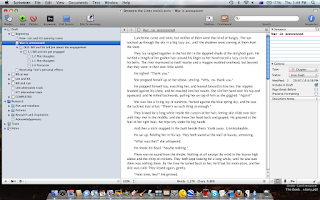
2. Visual management of information
Not only are the viewing options cool- the corkboard and the outliner are both great- but the ability to make a Scrivener link within your text to a piece of research (or even another scene) is sheer brilliance.
Here's the corkboard of my draft, showing one card for each section. You can see that the ones with sub-files (pretty much all of them) are shown as stacks of cards.
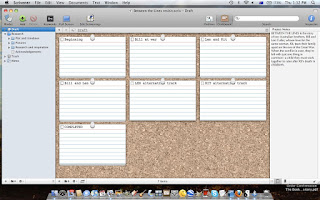
Here's the corkboard of my Picture folder in the research section. If that's not cool, I don't know what is.
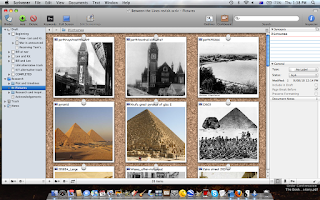
And here's the outliner view of my draft, in which each file is colour coded to a category of my choice. It's all very pink for a war novel, isn't it? Oh dear. But anyway- the dark pink tells me it's a section, not a chapter, and the light pink is a chapter. The green is plot thoughts, and the light blue is an alternate point of view on the same scene. You can see that there's a lot more information contained across this view- it tells me what stage my draft is at (to do, first draft, revised draft, final etc), how many words are currently in each scene, and so on.
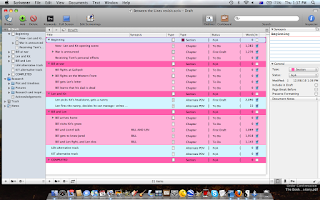
Now, lemme get to the best thing I've ever seen in my life, ever, and that's the Scrivener link. Contained in my research folder, I have all kinds of cool things that Scrivener lets me import. Check some of 'em out:
Whole web pages:
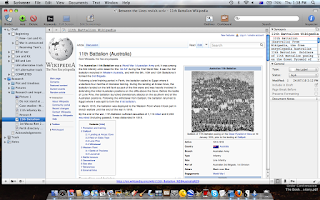
PDF documents, in this case actual WWI records:
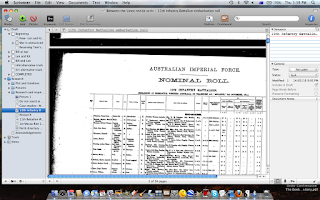
Other kinds of information:
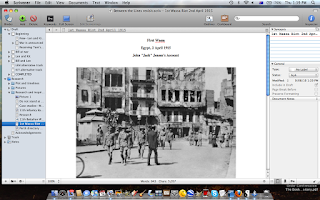
But it's not so much the stuff you can bring into your project, cool as that is- it's what you can do with it.
I'm typing away at this scene with Len, climbing the Great Pyramid at Giza. It's based on a true story- a true photograph, in fact, which is also in my research folder. But before I get as far as the photograph, I'm wondering what it'd take to climb that pyramid, and high the blocks are compared to your average man. Archaeologists, contrary to popular opinion, don't just know all this stuff. Egyptologists probably do though :) Anyway! I find myself a suitable photo and import it into my research file, and then as I type the scene, I write about Len climbing the pyramid. I highlight it, click on Scrivener link, and then I pick the photo. The words turn blue. You can see them here:
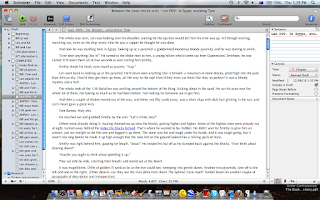
And when I'm reading back over it, all I have to do is click the blue words, and this happens:
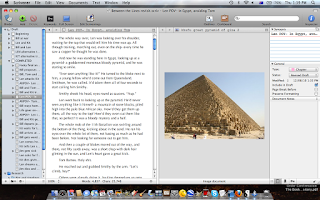
Argh! So freaking cool. I can make either the writing or the picture fill the whole page, then flip back to the other one.
Let me show you a couple more examples. Fellow writers, I'm sure you can imagine how awesome this is. You wonder about a fact or a picture, and you don't have to shuffle off to the Internet to find it, nor go to another program and open up a picture. You just click on the very words in question, and there it is.
The 11th Battalion at Giza:
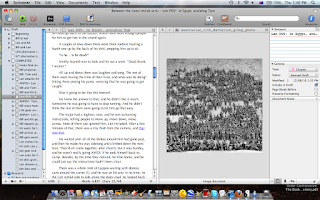
Len's wooden leg:
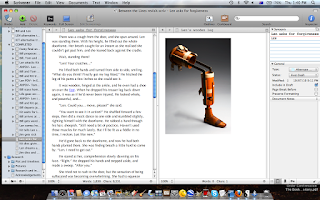
All right. Next awesome feature.
3. Magically detailed word counts
Scrivener lets me set word count targets for each of my scenes, and shows me a little red target until I hit that count- and when I do, it magically turns green, telling me I've reached my aim.
But it really shines when it comes to taking word counts for the whole project, and for individual scenes. I can take a word count that shows me the total number of words contained in the whole book (as defined by each scene/ chapter I've ticked "include in draft" for). The count tells me not only how many words and characters I have, but also how many pages- including how many "novel" pages, and I can set my own number of words per page for that, depending on whether I'm dreaming of trade paperback or A-format, or anything in between. It gives me the same information for the current scene/ chapter.
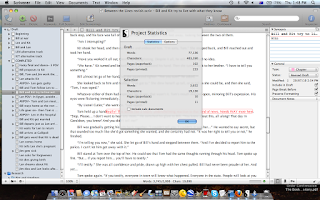
My favourite feature, though, is the word frequency table- it tells you how many times each word you've used appears. In the example I've posted, you can see that some words have a very high count- pronouns, for example- and that's to be expected. But the word "gone" appears 12 times in this one chapter, and that raises a bit of a flag for me. I'll re-read that chapter while I'm editing and see why, and if it's excessive, I'll trim/ replace a few of those.
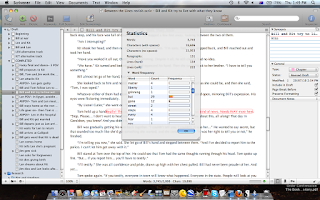
4. Full screen typing
Self-explanatory- you can blow up your window to fill the whole screen, blocking out everything but the writing. Love it. It feels almost like you're not using a computer at all when you use this function.
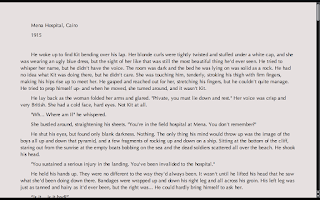
5. Highlighting and ghost notes
So, when I'm reviewing chapters, I come across plenty of stuff I need to change. I'm not yet at the stage where I want to do the rewriting on that, so what I can do instead is either highlight the piece so it'll catch my attention next time, or add a note with my immediate thoughts.
Highlighting is pretty obvious- Scrivener lets you use pretty much any colour you want.
For the notes, though, there are plenty of options. You can have them in the text, or as footnotes, or in the little window to the side. You can make an annotated note, which pops up in a box.
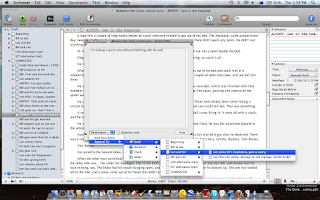
Here's one in the side box:
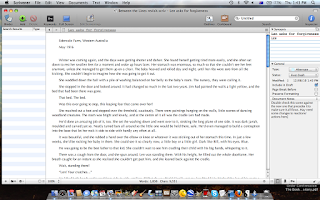
And here are all the highlight options:
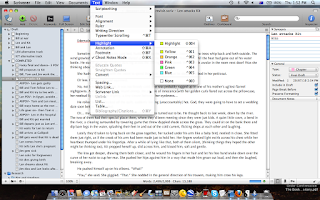
Along the same lines, you can also incorporate references into your work, so that you can keep track of where your information is coming from:
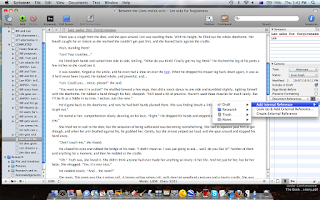
6. Other cool stuff
Ever read your story out loud to yourself? It's a very worthwhile thing to do- it certainly helps you get a better sense of your own words. But it also makes you feel like an utter tool, I'm afraid. If you want to hear your story in your own words and you're a Mac user, GarageBand lets you record podcasts, which is the way to go. If not, though, good news- Scrivener will read it to you! In a computerised American voice that calls, blokes, just for example, "blocks". Nonetheless- it's a pretty awesome feature.
If you write screenplays, Scrivener also has automatic formatting into screenplay structure. I don't have an example to show you, but I have played around with it, and it's very cool.

Lastly, you can create as many new Scrivener projects as you want, and it's easy as anything to keep track of them, update them, back them up, do anything you like. They're very easy to export, in any written format you like (Word, .rtf, .pdf, etc). And you can also export the lot as a .zip file and open it on another computer- you can install Scrivener on more than one with the same code, which I've done to have it on my laptop and desktop, so I can use either.
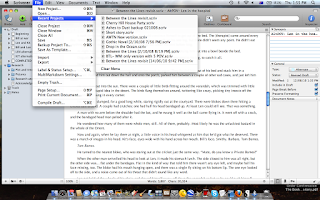
7. Compile draft function
I'm not quite to this stage of my work yet, but to me it's one of the biggest advantages of the software. Once you're done and ready to print out your work, the Compile Draft function will do it all for you. You pick which chapters you want in the draft, whether you want a page break between each, you choose the font and style, whether to set italics and underlines in classic typesetting fashion, whether to include chapter titles- you can create a document that fits all of the industry standards, without breaking a sweat.
Here's the Compile Draft window, with options:
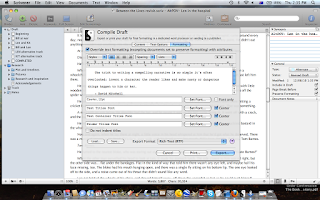
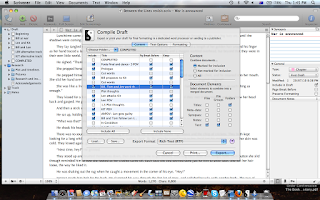
Here's a piece of draft, with italics presented to industry standard (underlined):
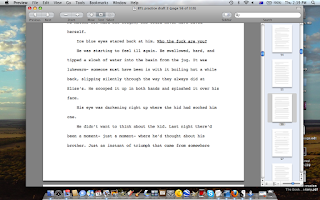
I'm sure your eyes are probably crossed by now, so I'll leave it at that. But hopefully it gives you an idea of how great this software is. If you're in interested Mac user and you don't have it yet, you can download a free demo or buy the whole shebang at Literature and Latte.
OMG...I'm feeling the love!!! But damn. I don't have a Mac!! :(
ReplyDeleteBah.
All The World'S Our Page: Scrivener Love >>>>> Download Now
Delete>>>>> Download Full
All The World'S Our Page: Scrivener Love >>>>> Download LINK
>>>>> Download Now
All The World'S Our Page: Scrivener Love >>>>> Download Full
>>>>> Download LINK DU
You've just reminded me why I love Scrivener so much and given me reasons to love it even more. :)
ReplyDeleteWow, Claire, you almost make me feel like getting a Mac... especially that word repetition feature, I want it!
ReplyDeleteClaire, I adore Scrivener, for all the reasons you mentioned. Better go kiss my Mac. (g)
ReplyDeleteThanks for writing this...I'm new to Scrivener, still learning how to use it. I love it, too!
ReplyDeleteClaire, we had Macs at my uni too (for the Arts faculty computer labs - the Science faculty ones were PCs) and I despised them too. Haven't gotten into the Scrivener thing, though. It doesn't work on pen and paper (my usual first draft tools) *g*
ReplyDeleteAwesome post, Claire! Er...I'd been meaning to say that for days, lol. Anyhoo, thanks for this!
ReplyDeleteAll the PC users that lust after Scrivner are in luck, the PC version comes out after the first of the year, with a free beta version just in time for NaNo.
ReplyDeleteAwesome tutorial! This is the software I have been dreaming about. Thanks for taking the time to compile all this information. I especially love the way you incorporated all the screen shots - brilliant!
ReplyDeleteFWIW, I landed here from a link in the writer's forum from Sarah [smiles]
Just how far off Scrivener for Windows from having these capabilities?
ReplyDeleteThanks
Jim
Jim, please check out our new blog post for the Scrivener for Windows version, which hopefully will contain all the answers you need- the Windows version has caught right up to Mac, so not far off at all :)
Deletehttp://alltheworldsourpage.blogspot.com.au/2013/09/more-scrivener-love-scrivener-for.html
I have been using the Windows version of Scrivener for over a year and a half, ever since it was first released for Windows. It is without a doubt the most wonderful piece of software I ever owned or used. It changed my dread of every day's writing with MS Word, into such a delight that I bore everyone with tales of how good it is, and wake each day excited to continue the task. (I am now nearing the end of writing a 150k word non-fiction book.) Every few days I compile a copy to put on my Kindle for reviewing, it gives me a great sense of progress.
ReplyDeleteThankyou Scrivener!
Richard
www.humanbottleneck.com
PS The Windows version does almost everything that the mac version does, and probably more than the mac version reviewed here!
Hi Richard! This review is from 2010, when I was using the original Scrivener- it's definitely a bit out of date now :) Scrivener 2.0 for Mac does at least twice as much now, and I'll post my discussion of that very soon. In the meantime, we've just posted a discussion on the Windows version here:
Deletehttp://alltheworldsourpage.blogspot.com.au/2013/09/more-scrivener-love-scrivener-for.html
Your experience with it sounds much the same as mine- my love of Scrivener has brought new enthusiasm to everything I use it for, from my fiction writing, to screenwriting, to historical non-fiction research and beyond.
Scrivener
ReplyDeleteI am very impressed with your post because this post is very beneficial for me.
All The World'S Our Page: Scrivener Love >>>>> Download Now
ReplyDelete>>>>> Download Full
All The World'S Our Page: Scrivener Love >>>>> Download LINK
>>>>> Download Now
All The World'S Our Page: Scrivener Love >>>>> Download Full
>>>>> Download LINK Ti